- Published at
iTerm2 w/ Oh My Zsh quick config
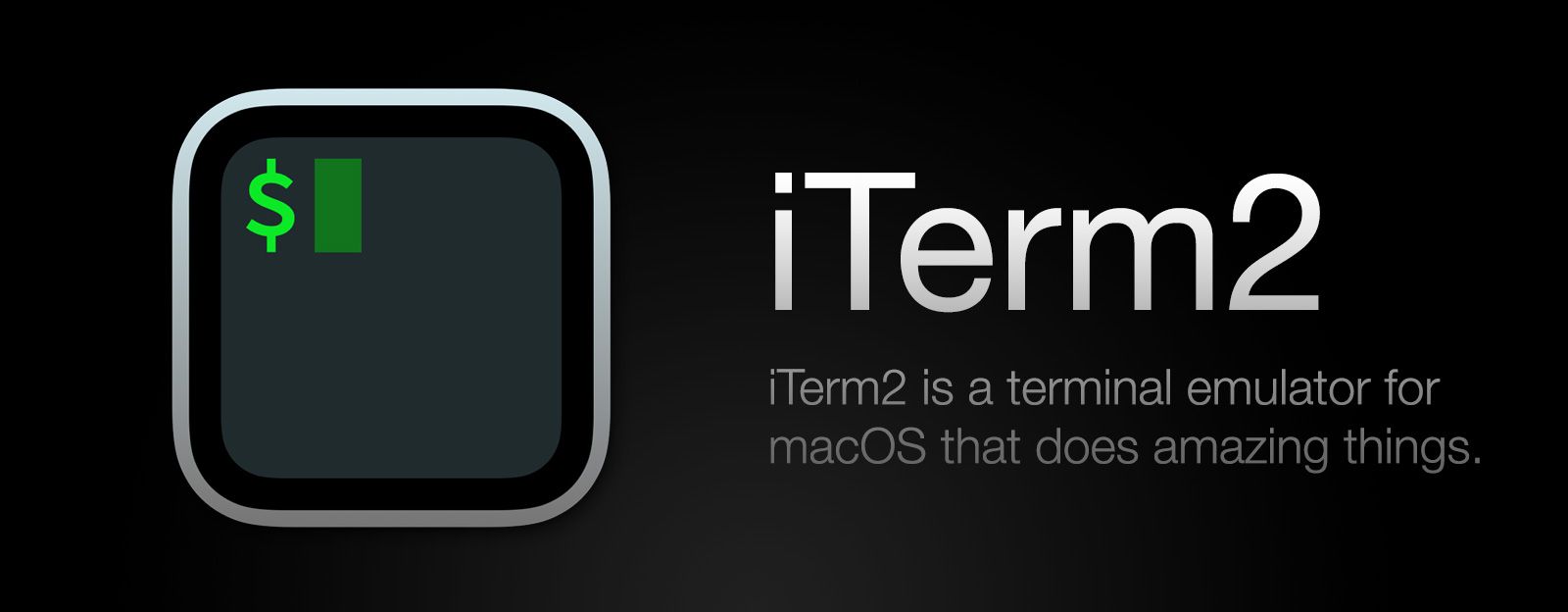
Set up your terminal with this Oh My Zsh quick config.
I recently went through the process to configure my iTerm2 shell in macOS. Here is a quick guide to get it up and running in little to no time.
Once you have iTerm2 installed, we can switch the default shell to Zsh:
Preferences > Profiles > General > Command - Select Command and enter “/bin/zsh”
Now Zsh is the default shell.
Once you are using zsh by default, you can install Oh My Zsh, which is a framework managing Zsh configuration.
sh -c "$(curl -fsSL https://raw.githubusercontent.com/robbyrussell/oh-my-zsh/master/tools/install.sh)"At this point, iTerm is now set up with Zsh so you can install powerlevel10k which is a Zsh plugin providing a powerline (a bar with different information). It is highly customizable and can show the path, git status, time, etc.
Start by downloading powerlevel10k into Zsh themes:
git clone https://github.com/romkatv/powerlevel10k.git $ZSH_CUSTOM/themes/powerlevel10kAfter the theme is installed, you need to edit your configuration file-
nano ~/.zshrc and modify the ZSH_THEME:
nano ~/.zshrcand modify the ZSH_THEME
ZSH_THEME="powerlevel10k/powerlevel10k"After your file is saved, close iTerm2 and open it again. You should be prompted to how you want to customize your terminal settings.
Enjoy!